How can I see an overview of all tasks across an element?
Task logs at the element, grid and stage gate level can be accessed via the information (i) action button, or the task log quick action buttons at the top of the grid and on individual elements (on hover if not in build mode).
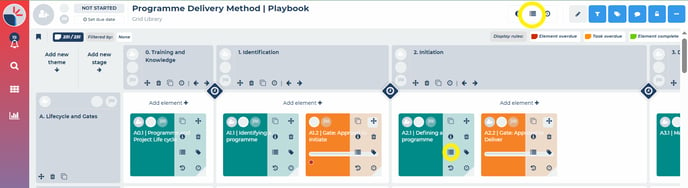
These logs can be filtered and index-sorted by multiple data columns.
Simply click on any column headers filter icon to reveal a filter drop down:
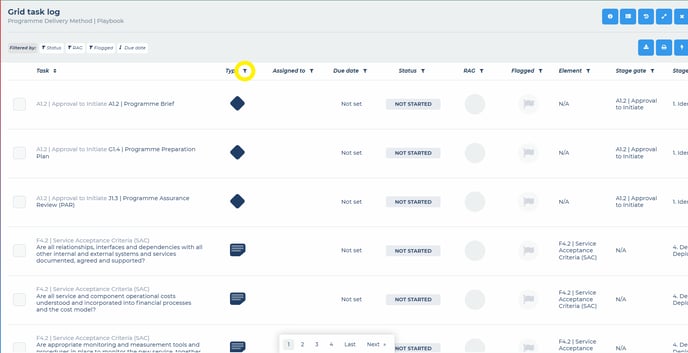
For example, you can now select all open tasks within a project/grid that are owned by selected team colleagues and due to complete in the next four weeks.
You can view an expanded table view by clicking full screen icon in the top right of the fly out. The expanded table as additional columns of information, such as stage and theme names, assigned by and when values.
You can print or export a .csv file of the table by clicking the relevant icon.
If you choose to print, a new page will open that is formatted for print. Once you have left the print dialogue box a modal will appear asking if you want to return to the grid. Alternatively, you can click the browser's back button.