How do I clone a customised, bespoke version of a grid?
You can already filter the elements shown within your grids. You can also clone these filtered grids based on the filtered views you choose, so that only the elements you choose are cloned into your project grids.
Note: you need at least edit access to clone a grid.
To clone a filtered grid, simply:
- Open the grid you wish to clone.
- Apply a new grid filter or apply a bookmarked filter, learn more about this here.
- Once the filter has been applied, you can clone the grid in the usual way by selecting the more button and choosing the option grid with current filter.
- You grid will now be cloned and only those elements left visible by your filter will be cloned into your new grid.
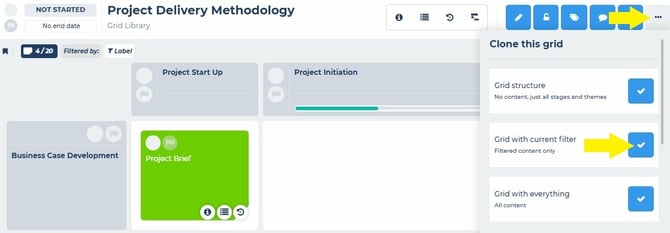
Your new grid will have everything a usual grid clone keeps when being cloned, it will simply exclude those elements removed by your filter.
Note: If the grid being cloned has dependencies configured in the Gantt, these will be kept where possible, but removed where dependent elements are excluded from the clone.
Other Grid Cloning Options
When you clone a grid, there are three cloning options:
- Grid structure – this only clones the grid structure i.e. it’s stages (columns) and themes (rows).
- Grid with current filter – this clones everything in the grid, except any elements excluded by the filter applied at the point of cloning the grid (see above).
- Grid with everything – this clones everything in the grid, all content.