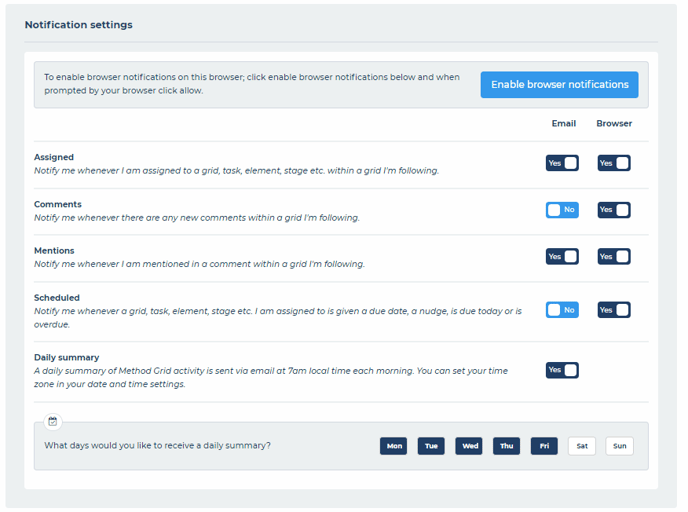How do I configure browser notifications?
Browser notifications keep you up to date with your Method Grid account and colleagues. These notifications appear on your device whenever you have Method Grid open in your browser.
Turn on browser notifications
- Click your profile image/initials
- Select my settings
- If your device/browser is supported then your current browser notifications status will be in the browser notifications section, this will be one of:
- You currently have browser notifications enabled - you can change this in your browser settings (see below)
- You currently have browser notifications blocked - you can change this in your browser settings (see below)
- To enable browser notifications on this browser
- Click the enable browser notifications button
- When prompted by your browser click allow
Please note: if your browser/device is not supported you will not see this browser notifications section.
Manage your browser's notification settings
Once you have enabled or blocked browser notifications for Method Grid you can manage those choices in your browser's settings. Each browser is different, we have linked to the how to articles for the most common browsers below:
- Chrome: https://support.google.com/chrome/answer/3220216
- Safari: https://support.apple.com/en-gb/guide/safari/sfri40734/mac
- Firefox: https://support.mozilla.org/en-US/kb/push-notifications-firefox
- Edge:
- Open the menu top right
- Select settings
- Select Cookies and site permissions
- Select Notifications
- Find the domain you want to control - methodgrid.com
- Click ... and select
- Block - block all browser notifications
- Remove - remove the settings for that domain
Once you have your browser notifications enabled you can then toggle on the types of notifications you would like to receive;