How do I edit multiple Gantt data points in the Gantt chart?
You can use common keyboard shortcuts to select multiple cells in the Gantt data table and then edit all of these selected cells at once.
There are two ways to select and then edit multiple data cells in the Gantt data table:
Use the shift key + mouse click
Use this method to select multiple adjacent cells in a column. To do this:
- Click in the first cell you want to select.
- Hold down the shift key and then double click using your mouse in the end cell of the series of cells you want to highlight and edit. This will highlight your chosen cells and trigger the edit action for the last cell.
- Make your edit in this last cell and then hold down the ctrl key and press the enter key to apply your change to all the highlighted cells.
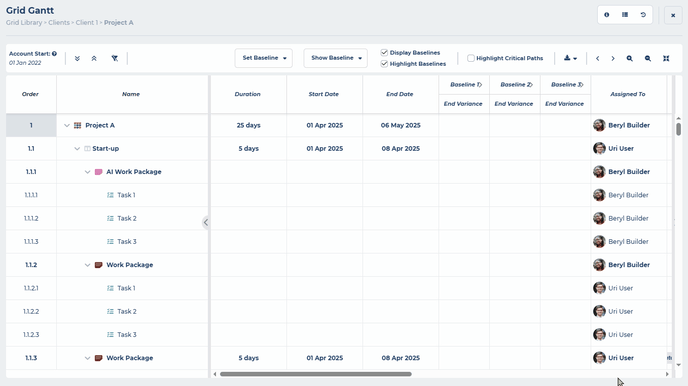
Use the ctrl key + mouse click
Use this method to select multiple non-adjacent cells in a column. To do this:
- Click in the first cell you want to select.
- Hold down the ctrl key and select the other cells in the column you want to edit.
- Once you have selected the final cell, keep the ctrl key held down and double click using your mouse in this final cell. This will highlight your chosen cells and trigger the edit action for this last cell.
- Make your edit in this last cell and then, keeping the ctrl key held down, press the enter key to apply your change to all the highlighted cells.
