How do I export a Gantt chart as a PDF?
The Gantt export to PDF tool lets you export your Gantt charts to PDF.
The tool includes a number of export options including page orientation, size, date ranges and more. Once exported as a PDF, the Gantt can be shared or printed as required.
To export a Gantt as a PDF
Open the Gantt chart you want to Export and select the export to PDF button:
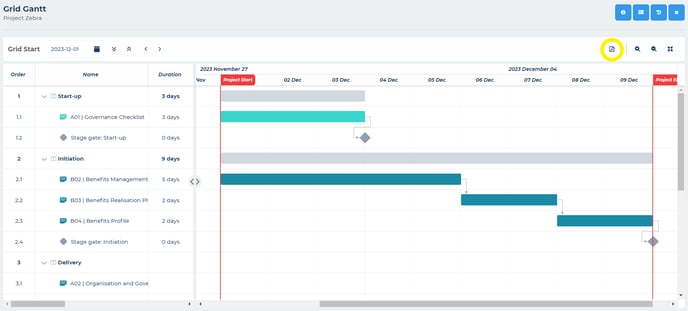
You can now use the export settings dialogue to configure how you would like the Gantt to be exported. You can:
- Columns – add or remove data columns
- Schedule range – export the whole schedule, just the visible schedule or select a specific date range to export
- Rows – export all rows or just the rows visible on your screen
- Control pagination – export the Gantt as a single page, multiple pages or multiple pages, but break the pages vertically not horizontally
- File format – export the Gantt as a PDF or as a PNG (image)
- Paper format – select the paper size, if your Gantt is very large you can select a larger size such as A3
- Orientation – select either portrait or landscape
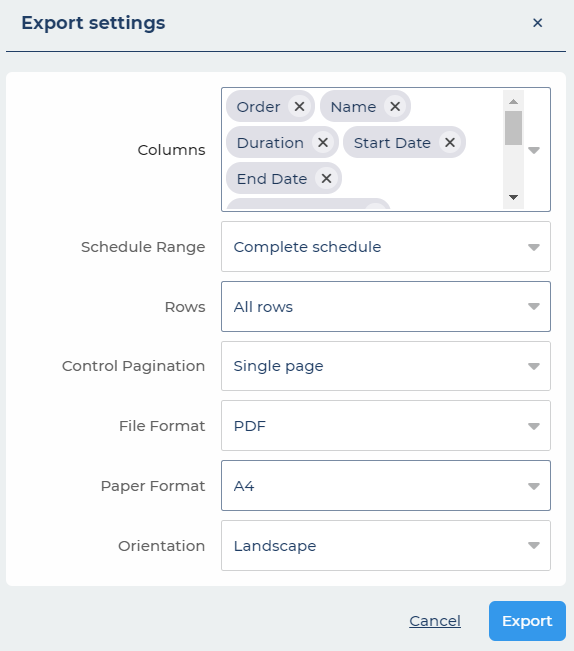
Once configured, click export and wait for your PDF or PNG file to be created ready for download.