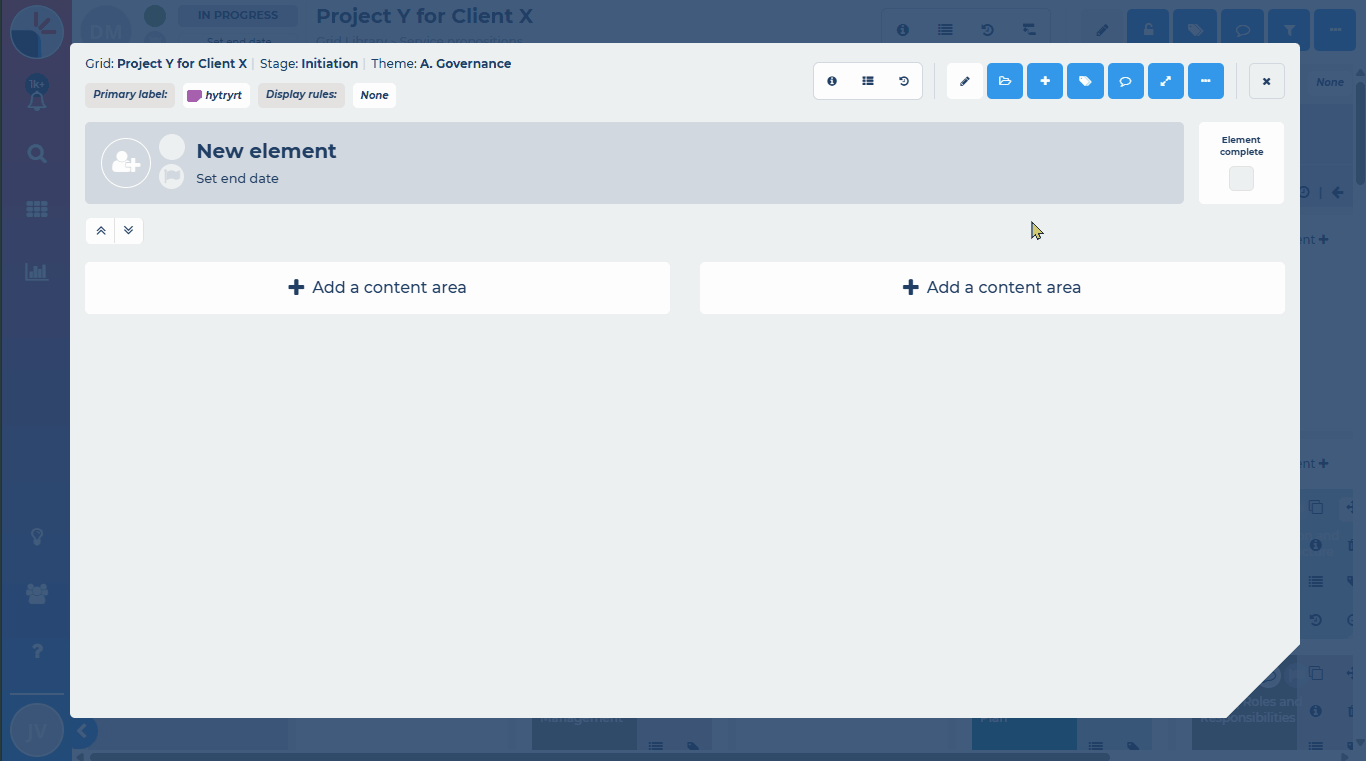How do I start building from an existing item?
All platform members can add/manage content areas (even if this is just within their own private grids in their own private folder area - for user and external member types).
Configurable access control will determine who has the access permission to add/manage content areas (and to view/use existing) in the main grid library; see What is configurable access control?
To speed up the process of building, you can start the process by using a pre-existing item as your starting point. This will copy across the content areas of the selected pre-existing item, any descriptive text and copies of all the actual embedded content such as documents, links or expert-tags.
To start building your new item this way, first create, or open, the item and ensure you are in edit mode: by clicking the edit action button from the element action bar. This will expand the action bar to include the start new item action button. Click this button to see the options available in the dropdown. These include (starting from):
- AI assisted templates (if AI is enabled in your account)
- Select a template
- Select existing
To start building from an existing item, click on the relevant button and from the search that opens, search for and then select the required item.
Caution: please note this action will write-over any content already built.
Example of searching for an existing element: