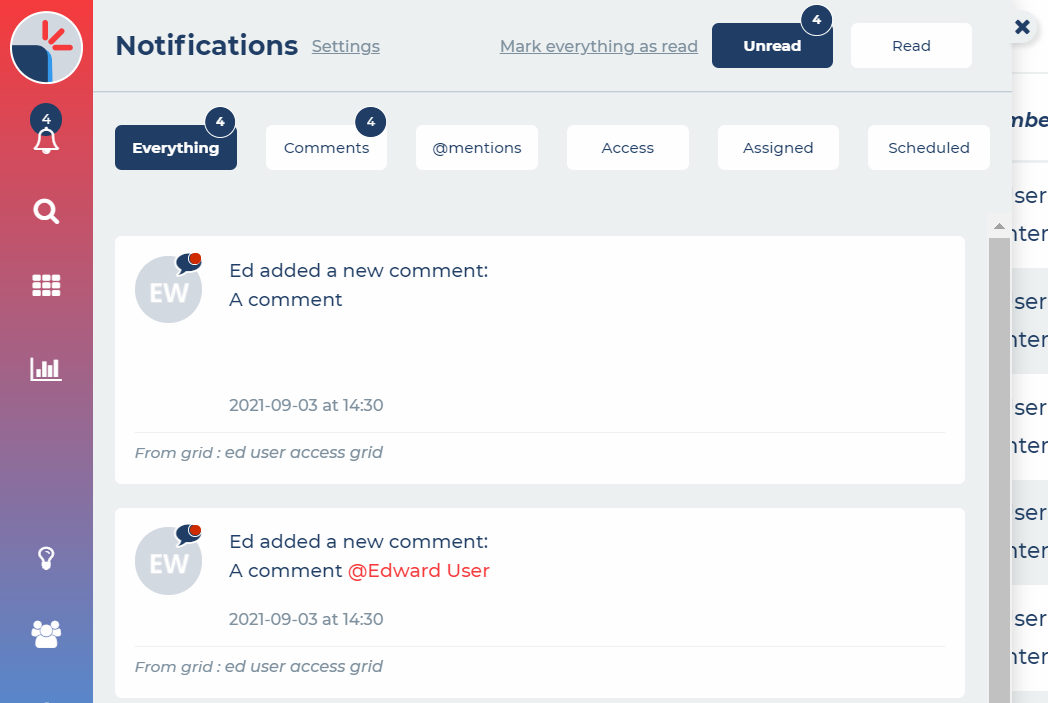How do I view my Notifications?
You can find your notifications behind the bell notification icon on your user panel
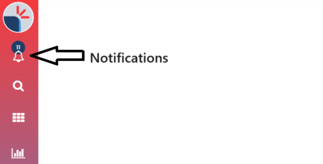
Within here, your notifications are separated by category. The Everything category is all of your notifications, regardless of type, in one list.
- The Comments category is for any general comments on grids that you have access to.
- The @Mentions category is for any comments that specifically @mention you.
- The Access category is to notify you of when you have been given access to a new folder, grid or group.
- The Assign category is to notify you that you have been assigned a grid, element or task.
- The scheduled category is for upcoming schedule changes.
- The system category is platform upgrades from Method Grid.
Once you have clicked on a notification to review the relevant information, this will mark the notification as read and move it into your read folder in the top right of the notification panel. You can also mark any notification as read by using the close icon in the top right of the notification itself. There is also a Mark All as Read option, which will just relate to the category you are viewing, unless you are viewing the Everything category.