How do I build AI assisted templates?
On the Method Grid navigation bar select the "lightbulb" button and navigate to either element or stage gate templates.
Here you can select the "Add new template" button and use the toggle at the top of your new element template to switch it to AI assisted;
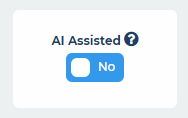
Building AI assisted templates is the same process as building out standard templates or elements, see How to add/manage content areas, however when building out the content areas in an AI assisted template you need to ensure that the element name is referenced:- like so |element-name|, as a basis to build content from.
AI assisted templates will not work if the element name has not been populated.
We have added an AI placeholder button to make this process easier;

This will input the |element-name| placeholder into your content area automatically for you. You can then add other instructions for the AI assistant to adhere to such as the above ensuring the content will be no longer than 200 words.
Once you have finished building out your template, just hit the "X" button in the top right and the template will be saved automatically.
You can identify AI templates as they will have the Method Grid AI symbol visible;
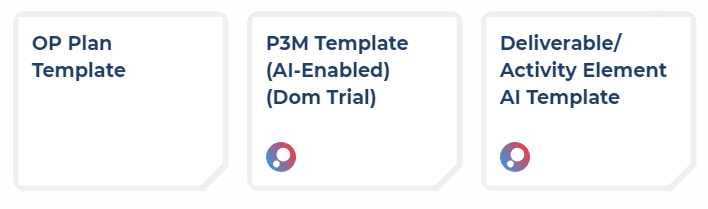
You can also create AI assisted templates from an existing element, see How do I create an element template? Once the template has been created from an element navigate to the new template to follow the steps above ensuring the AI assisted toggle is switched on and that the AI placeholder |element-name| has been added to each of the content areas.
See How do I use AI assisted templates?