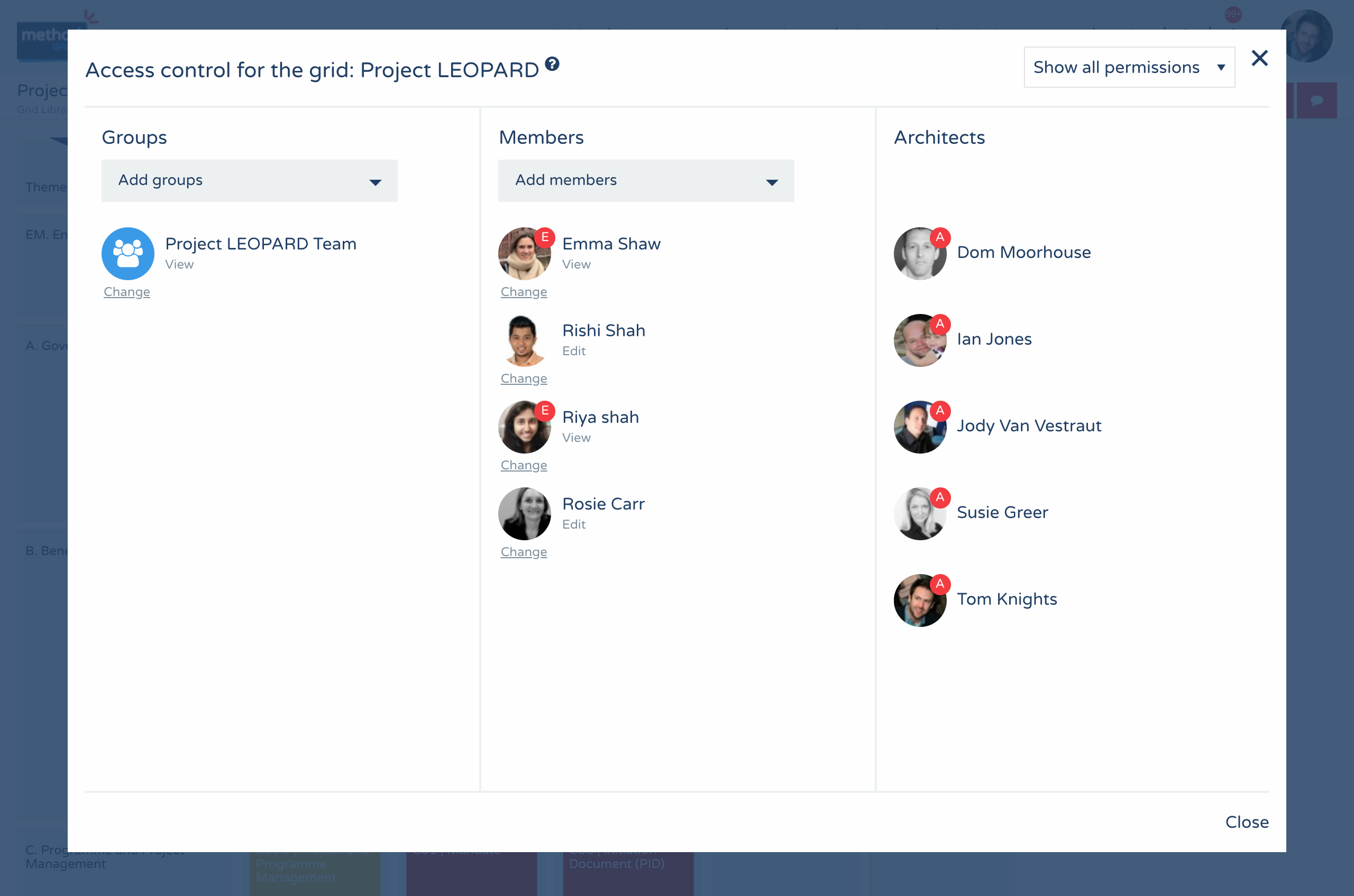How do I configure access to a grid?
To configure access to a grid, you need first to have "manage" rights to that grid. Account architects have manage rights across the entire account and can, additionally, assign "manage" rights to other members of an account.
It should be noted that newly created grids, initially, inherit the access permissions of the folder in which they live. See "How are access permissions “inherited” down the folder structure?". So, if a member has "manage" rights to a grid's hosting folder they will, initially and automatically, also have "manage" rights to a grid created in that folder.
If you have "manage" rights, then, to further configure access to a grid, with the relevant grid selected/open, click on the access control action button (padlock) in the action bar to open up the grid's access control panel.
On the right-hand side of this panel, you will see the account architects who have full access by default.
Additional access can then be managed via groups (left-hand section of the panel) or individual members (middle section of the panel).
You can add a group or member access permission to the grid by selecting the group or member from the relevant drop down list (using the search field to delimit the dropdown list contents).
A selected group/member is then added to the grid's access control with "view" permission initially. This permission can be, subsequently, changed by clicking on the "Change" link beneath the added group/member avatar. Within the pop-up modal window, you can toggle the permission to "Edit" or "Manage". Groups/members can be removed from the grid's access control by clicking "Remove" in this window.
It should be noted that groups containing external members can not be assigned "Manage" rights to a grid; only internal members and/or groups containing solely internal members can have "Manage" rights.
In the top-right corner of the access control panel, you can toggle between "Show all permissions" (default), "View permission", "Edit permission' and "Manage permission" to select which permission sets are displayed in the access control panel.